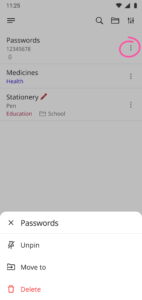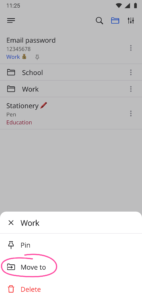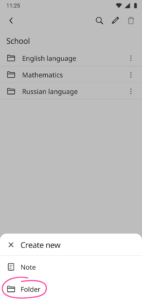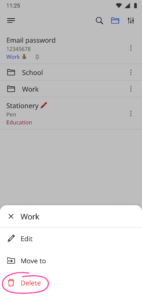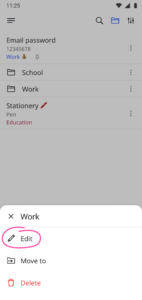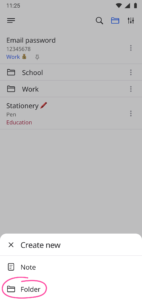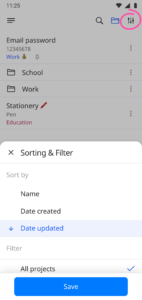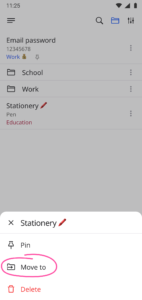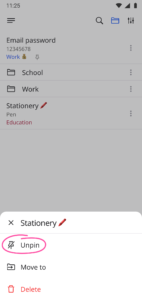Actions in the Notes List
- Go to the Notes section
- Find the required Note
- Click on the 3 dots next to the Note
The following actions are available:
- Pinning Notes
- Moving Notes
- Deleting Notes
Select the action you need and confirm it
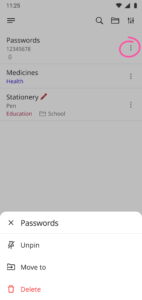
The following actions are available:
Select the action you need and confirm it