Pinning Notes
- Select Notes tab
- Find the Note you want to pin
- Press 3 dots at the right and confirm the pinning
- The Note will go up in the list
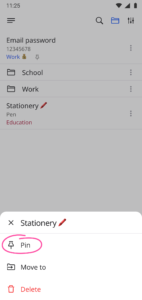
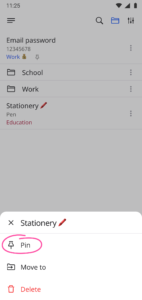
![]()
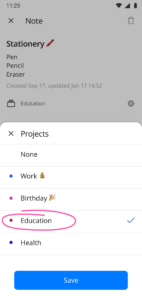
Use Notes section to conveniently store important information, lists, check-lists as well as spontaneous notes and recording your insights for the day:
You may pin a Note to the project and collect notes to the themed folders for you convenience