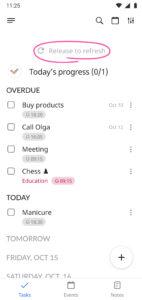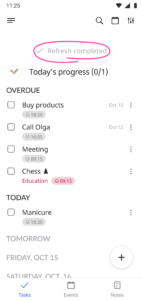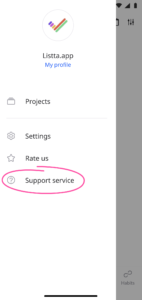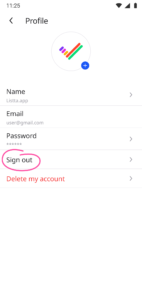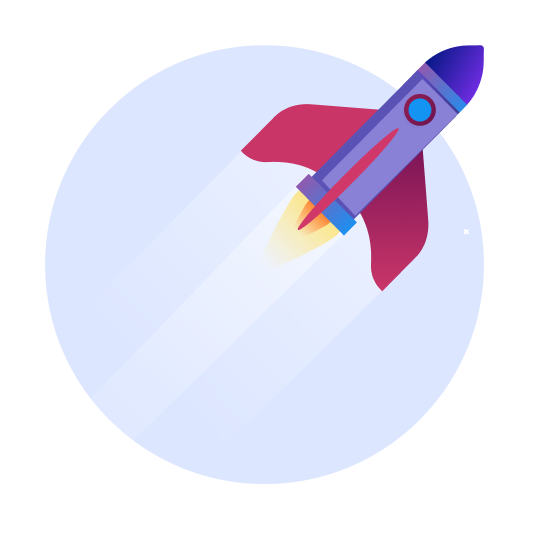Synchronization of one account on two devices
Synchronization does not occur online. It occurs periodically. It does not imply simultaneous devices operation, but allows one device to receive changes made on another device.
To synchronize right now, you can trigger it on the main task screen by pulling the screen down.
To check you need:
- Turn on the Internet
- Enter a change in the application on the first device, for example, add a task
- In the second device, open Listta, the main task screen
- Pull the screen down, the arrow at the top will scroll — this means that the data has been received
- Data will be synced