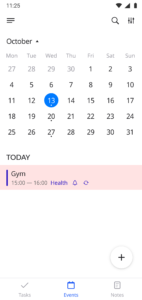Multiple selection to switch to group action mode
- Select the Events tab
- Click on the 3 dots next to Event
- Select the required Events
- Click on the 3 dots on the top right corner of the screen
- Confirm the required action
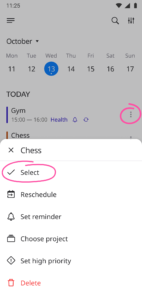
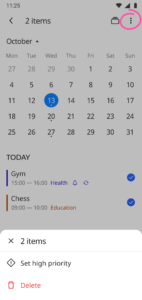
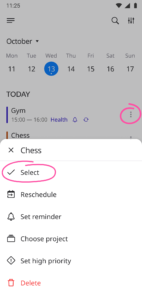
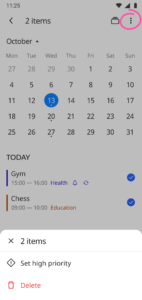
The following actions are available:
Select the action you need and confirm it
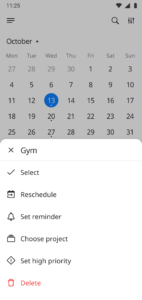
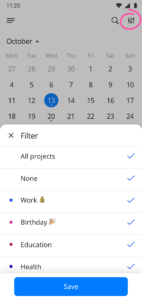
![]()
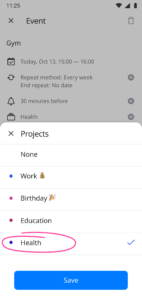
![]()